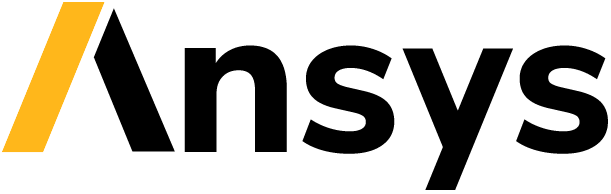Contributing as a developer#
Learn how to fork the project and get your own copy.
Download your own copy in your local machine.
Install the project in editable mode.
Fork the repository#
Forking the repository is the first step for contributing to the project. This allows you to have your own copy of the project so you can make changes without affection the main project. Once you have made your changes, you can submit a pull-request to the main project to have your changes reviewed and merged.
Note
If you are an Ansys employee, you can skip this step.
Clone the repository#
Make sure you configure SSH with your GitHub account. This allows you to clone the repository without having to use tokens or passwords. Also, make sure you have git installed in your machine.
To clone the repository using SSH, run:
git clone git@github.com:ansys/ansys-sphinx-theme
Install for developers#
Installing Ansys sphinx theme in development mode allows you to perform changes to the code and see the changes reflected in your environment without having to reinstall the library every time you make a change.
Virtual environment#
Start by navigating to the project’s root directory by running:
cd ansys-sphinx-theme
Then, create a new virtual environment named .venv to isolate your system’s
Python environment by running:
python -m venv .venv
Finally, activate this environment by running:
.venv\Scripts\activate.bat
.venv\Scripts\Activate.ps1
source .venv/bin/activate
Development mode#
Now, install Ansys sphinx theme in editable mode by running:
python -m pip install --editable .
Verify the installation by checking the version of the library:
from ansys_sphinx_theme import __version__
print(f"Ansys sphinx thenme version is {__version__}")
>>> Ansys sphinx theme version is 1.6.4
Install Tox#
Once the project is installed, you can install Tox. This is a cross-platform automation tool. The main advantage of Tox is that it allows you to test your project in different environments and configurations in a temporary and isolated Python virtual environment. To install Tox, run:
python -m pip install tox
Finally, verify the installation by listing all the different environments (automation rules) for Ansys Sphinx theme:
python -m tox list
Default Tox environments
Environment |
Description |
usage |
|---|---|---|
code-style |
check project code style |
python -m tox -e code-style |
doc-style |
Checks project documentation style |
python -m tox -e doc-style |
doc-links |
Checks documentation links and pages generates properly |
python -m tox -e doc-links |
doc-html |
Checks documentation links and pages generates properly |
python -m tox -e doc-html |
doc-pdf |
Checks documentation links and pages generates properly |
python -m tox -e doc-pdf |
doc-clean |
Checks documentation links and pages generates properly |
python -m tox -e doc-clean |
doc-serve |
Checks documentation links and pages generates properly |
python -m tox -e doc-serve |
dist |
Checks project distribution |
python -m tox -e dist |
Adhere to code style#
Ansys Sphinx theme follows the PEP8 standard as outlined in PEP 8 in the PyAnsys Developer’s Guide and implements style checking using pre-commit.
To ensure your code meets minimum code styling standards, run these commands:
pip install pre-commit
pre-commit run --all-files
or use tox as above:
tox -e code-style
You can also install this as a pre-commit hook by running this command:
pre-commit install
This way, it’s not possible for you to push code that fails the style checks:
$ pre-commit install
$ git commit -am "added my cool feature"
ruff.....................................................................Passed
ruff-format..............................................................Passed
codespell................................................................Passed
prettier.................................................................Passed
check for merge conflicts................................................Passed
debug statements (python)................................................Passed
check yaml...............................................................Passed
trim trailing whitespace.................................................Passed
Validate GitHub Workflows................................................Passed
Add License Headers......................................................Passed
Customize the theme#
Theme configuration is distributed across multiple files for flexibility and modularity.
Customize the SCSS files#
Many styles are defined in SCSS files located in the src/ansys_sphinx_theme/assets/styles/ directory.
The primary SCSS files include:
ansys-sphinx-theme.scss: Contains the main theme configuration.pydata-sphinx-theme-custom.scss: Contains custom modifications for the PyData theme.
To modify the SCSS files, follow these steps:
Navigate to the
src/ansys_sphinx_theme/assets/styles/directory.Edit the relevant SCSS files as needed.
Build the library using the following command along with the documentation dependencies:
python -m pip install -e '.[doc]'
This command installs the library in editable mode and builds the SCSS files.
Important
The built SCSS files are stored in the
src/ansys_sphinx_theme/theme/ansys_sphinx_theme/static/styles/directory. These files are regenerated during each build process, so avoid editing them directly.
Build the documentation and serve it locally using any of the following commands:
Linux/macOS/UNIX/Windows
python -m tox -e doc-serve
make -C doc serve
doc\make.bat serve
Linux/macOS/UNIX/Windows
stb serve doc/source
After the build completes, the documentation is served on
localhostand automatically opens in the default web browser. SCSS file changes are monitored, and the documentation rebuilds automatically.
Note
To use Tox for building and serving documentation, run the following command:
python -m tox -e doc-serve
This command builds the documentation, opens it in the default browser, and monitors the source files for changes to trigger automatic rebuilds.
Build the documentation#
To build documentation locally, you can either use Tox as mentioned above or run the following commands:
Install the required dependencies by running:
python -m pip install -e .[doc]
Build the documentation by running:
# On Linux or macOS make -C doc/ html # On Windows doc\make.bat html
The documentation is built in the
doc/_build/htmldirectory. Open theindex.htmlfile in your browser to view the documentation.
You can clean the build directory by running:
# On Linux or macOS
make -C doc/ clean
# On Windows
doc\make.bat clean
Note
Use tox -e doc-serve to build the documentation and open it in your
default browser. This command will also watch for changes in the source
files and rebuild the documentation automatically.